With each new update, NextTables receives new exciting features and numerous improvements. For example, the "Add Form" was already added in version 10.1, although it was not advertised in a popular way. After a few rounds of testing, initial scenarios and helpful customer feedback, we made a few adjustments to optimize the feature. With version 11, the add feature is now an official part of NextTables and we want to take the opportunity to introduce it. Also we will show two small scenarios on how to utilize the feature.
Add function, what is it?
Basically, the whole thing is quite simple, there is the possibility to use the add dialog as a form. Typically, you can choose whether the page directory should be displayed or only the form is visible.

Add form for a DSO
That doesn't sound so exciting at first, but of course we won't stop there. The add form contains all the typical NextTables features and there are quite a few of them.
- Default values can be determined when the form is called up
- The standard validation intervenes in the event of incorrect entries
- Field types can be converted, for example into checkboxes
- Search help and drop-down lists are available
- A user-defined validation can be created
- and much more...
In addition to the already known functions, URL parameters have been added with which field values can be transferred. This means that a jump to the input mask from another program or dashboard can already provide values that are not available or determinable in the SAP BackEnd.
The NextTables URL only needs to be supplemented with a short passage so that the values are transferred to the input screen.
URL addition:
?default=FIELDNAME eq 'VALUE'
This is of course only a simple example, in our knowledge base all URL parameters are listed in detail with explanations and examples.
Sign up as Early Adopter!
What can I do with it?
Let's take a look at two scenarios to see what you can actually use the feature for.
Comment function
A simple use case is a comment function. Although many front-end tools now have one fully integrated, the comments are then tied to the dashboard or one of the data sources. It is often quite tedious to export and process them further.
This is where NextTables comes to the rescue. In any dashboard, a pop-up with the integrated NextTables form can be called up via an interaction. NextTables can provide some of the necessary information "out-of-the-box", such as the user or a timestamp. Further information can be filled in via the call URL, for example which dashboard is involved and where the comment is intended. The user only has to fill in the empty comment field. When saving, the data is written directly to the database and can be used immediately.

Comment function via add form in the dashboard with parameters
Process or planning coordination
Another example is the integration into a process. Comment fields are not necessarily used here, but rather dropdowns with predefined values or checkboxes.
Departments often have to run through recurring processes such as monthly, quarterly or annual financial statements. These processes contain various parallel and consecutive tasks that must then be completed by the employees. There is often no overview of how far the overall process has progressed and which tasks are still pending.
For our example, we are not using the integrated view, but jump to the NextTables form at the end of a task. The form then contains the current task filled in via the URL parameters and provides additional information from the system. The decisive field is the "Completed" checkbox; as soon as this is ticked, the form can be saved.

Comment function via Add in NextTables with parameters
The data in the BackEnd can then be used to create an overview of which tasks have already been completed and how far the completion has progressed. In our case, let's take a look at this in a SAC dashboard on the smartphone.

Evaluation of the data entered via the add form using a smartphone-compatible SAC story
Easy data entry in SAP BW - Our Conclusion
The use cases shown here are only a small selection and are intended to provide an initial impression of the potential of the Add feature. Of course, many situation-specific adjustments can be made so that a wide range of scenarios can be covered. The new add form is a powerful tool for better controlling data input, optimizing processes and creating helpful solutions.
Would you like to learn more about NextTables? Here we present the current version of NextTables in detail and show you all possible applications in our feature gallery: Learn all about NextTables.
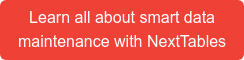
NextTables, NextTables Use Cases

/Logo%202023%20final%20dunkelgrau.png?width=221&height=97&name=Logo%202023%20final%20dunkelgrau.png)























