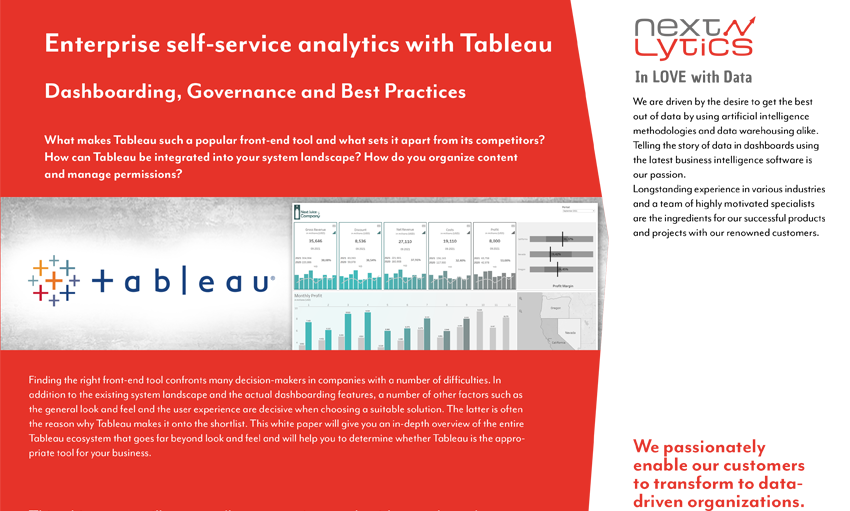Whitepaper:
Enterprise self-service analytics with Tableau
What makes Tableau such a popular frontend tool and what sets it apart from its competitors? How can Tableau be integrated into your system landscape? Learn more about this in our whitepaper "Self Service Analytics with Tableau" and discover helpful best practices for creating effective Tableau Dashboards.