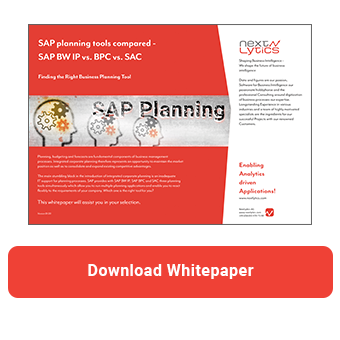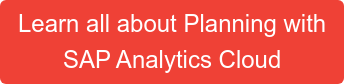In our SAP Analytics Cloud planning projects, we always strive to create an optimal planning environment for the user instead of an input layout. However, many users still want to upload the values they have planned in Excel to the application. Instead of fighting against this, it is worth giving way a little in order to move the planning process towards a consolidated data platform.
Gradually, the user can then be convinced of the benefits of the SAP Analytics Cloud (SAC) environment. Useful SAC functions such as versioning, inverse formulas or version control are not available in Excel. Until now, however, there was no upload function for end users in SAC. SAP has responded with a custom widget that is intended to close the gap in the short term. At the same time, SAP is working on an integrated flat file upload data action. Until then, we'll deal with the custom widget.
Installing and using the custom widget: An easy way to get started
The custom widget can be downloaded from SAP's Github and installed by an administrator. The installation takes place in the Stories section under the Custom widgets tab.

The widget can then be used in stories with the optimized story experience. You can specify whether the data should be uploaded to a public or private version. You can also customize the mapping of the columns. You can set default values for entries that are not included in the file.

In the Job Settings section, you can also define whether the sign should be reversed in the account dimension according to the Income (INC) or Expense (EXP) account category. You can also define whether the correct data should be updated, even if there are incorrect data records. If this setting is not active, the data is only imported if all data records pass the validation check. You can also define that the columns contained in the file, which are not relevant for the import process, are ignored.

Finally, you can use user-defined date formatting. If this setting is inactive, the date format in the file must match the format in the SAC model. If you select a custom format, this will be used to convert the data into the SAC-compliant format.
SAP Planning Tools Compared -
Download the Whitepaper here!
Once the configuration has been completed, users can easily start the data import by clicking on the button. All they have to do is select the source file and start the import process.

The import can also be carried out in the background. Once the data has been successfully validated, the data is immediately visible in the table and a success message is displayed in the widget.

If the import fails, a corresponding message is displayed. By clicking on the info icon, you can download a log file containing the incorrect data records with an explanation.


Conclusion and future developments: A look ahead
SAP Analytics Cloud File Upload Custom Widget covers the basic functions. However, we miss some functions that you know from NextTables. For example, the option for users to adjust decimal separators and thousands separators on the fly is missing. There is also no status display to show the progress. We have noticed that importing small files takes a relatively long time. We suspect that the lion's share of this is due to validation.
Users who come from the BPC world and are looking for an equivalent to uploading files with Analysis for Office (0RSPL_FILE_UPLOAD_AO) will find the right function in the SAC in this widget.
Overall, however, the widget is very helpful and gives developers a breather. We are already looking forward to the Q3 release, which will make the integrated upload function available to users.
Do you have questions on this or another topic? Simply get in touch with us - we look forward to exchanging ideas with you!
SAP Analytics Cloud, SAP Planning