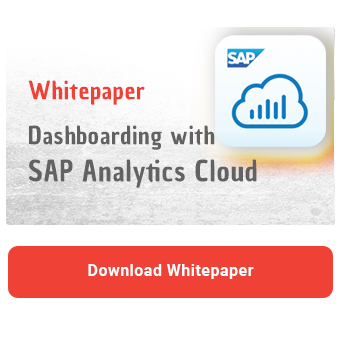More and more customers want to know which of the Excel-based plug-ins provided by SAP is best suited to their requirements. In this blog post, we would like to explain the differences between the established SAP Analysis for Office (AfO) plug-in and the newer SAP Analytics Cloud Add-In for Microsoft Excel to help you make a decision.
Brief introduction to SAP Analysis for Office
SAP Analysis for Office was first released in 2010. Since then, it has undergone continuous updates and improvements to optimize the functionality and performance of the tool. Over the years, SAP Analysis for Office has proven to be a powerful tool for analyzing SAP data in Excel. It allows you to create interactive reports, identify trends and patterns and perform complex calculations in a familiar Excel interface.
SAP BW systems, SAP HANA or SAP SAP/4HANA Cloud can be used as data sources. Connections to SAP Analytics Cloud (SAC) and SAP Datasphere are also possible. However, there are restrictions on the use of new models, which we will discuss in the course of the article.
Analysis for Office is available in two versions: Standard Edition and SAC Edition. The differences lie in the licensing and scope of additional add-ins such as Enterprise Performance Management (EPM), Business Planning and Consolidation (BPC) and PowerPoint integration. However, the EPM add-in can also be installed later as a standalone version of the SAC Edition. Attention: The SAC Edition also requires mandatory SAC authentication before accessing any other connection. In this article, we consider Analysis for Office as a product in relation to the Analysis plug-in.
Brief introduction to SAP Analytics Cloud, Add-In for Microsoft Excel
New key figure models in SAC and analysis models in Datasphere are only supported by the SAP Analytics Cloud, Add-In for Microsoft Excel. This was released in 2020 and enables integration between SAP Analytics Cloud, SAP Datasphere and Microsoft Excel.
The Add-In allows users to perform their analyses in Excel, while the data for the analysis comes from standardized data sources in SAP Analytics Cloud and SAP Datasphere. This ensures that reports and analyses are consistent across departments, avoiding confusion and potential errors. If only one version of the data is used, it is easier to ensure its accuracy. However, the add-in does not yet offer all the features available to you in Analysis for Office.
For the sake of simplicity, we will refer to the add-in as the SAC add-in in this article. This does not refer to the SAC Edition for Analysis for Office.
Comparison
As you can see, there are differences between the two Excel solutions, which actually have the same purpose - to display SAP data in Excel. Below we will analyze the differences in detail.
Hard Facts
To install the SAP Analysis for Microsoft Office (AfO) add-in, you must first download the installer from the SAP website. The SAC add-in, on the other hand, is installed via the Microsoft Store. While AfO Office versions 2010, 2016, 2019, 2021 and Office 365 are supported, the SAC add-in only runs on Office 2021 and Office 365. The installation via the Microsoft Store is much less complicated and the plug-in can be ready for use in just a few clicks. Installation is equally straightforward for both the desktop version of Excel and the web version.
To use Analysis for Microsoft Office, you need a Business Objects license. If you use Analysis for Microsoft Office, SAC Edition, an SAP Analytics Cloud license is required. This license is also required for SAP Analytics Cloud, Add-in for Microsoft Excel.
It is important to note that SAP Analysis for Microsoft Office is not officially under development and is currently in maintenance mode. SAP is focusing future developments on the SAP Analytics Cloud Add-in for Microsoft Excel. However, it is fair to say that Analysis for Office is a much more mature product.
SAP Analysis for Office supports common on-premises solutions such as SAP BW (on and 4HANA), SAP BPC, SAP HANA and SAP S/4 HANA. Connections to cloud-based solutions such as SAP Analytics Cloud and SAP Datasphere are also possible. However, only to the older account-based SAC models and outdated analytical data sets. New SAC models with a key figure model and analytical models in Datasphere can only be read via the SAC add-in. This is one of the main differences between the two Excel add-ins.
|
SAP Analysis for Microsoft Office |
SAP Analytics Cloud, Add-in for Microsoft Excel |
|
|
Installation |
Desktop Installation |
Microsoft Store |
|
Operability |
Desktop |
Desktop & 365 Web-Version |
|
Office |
2010, 2016, 2019, 2021, 365 |
2021 & 365 |
|
License |
The Standard Edition needs a Business Objects License
|
Needs a SAC License |
|
Future developments |
No |
Yes |
|
Data sources / connectivity |
|
|
Interface / UX
The appearance of SAP Analysis for Office is based on the BEx Analyzer and is somewhat more colorful than the SAC add-in.


Menu ribbon in SAP Analysis for Office
SAP Analytics Cloud Add-In impresses with a simple design in the SAP Analytics Cloud style. The navigation via the design area is also reminiscent of SAP Analytics Cloud.

Menu ribbon SAP Analytics Cloud, add-in for Microsoft Excel
It is worth noting that the functions of SAP Analysis for Office span two ribbons. Basic functions for data analysis and planning are located in the Analysis tab, while the functions for design and formatting are located in the Analysis Design tab. The SAP Analytics Cloud Add-In currently offers far fewer functions.
The appearance of the table in the SAC add-in is very much based on the Web Stories, while that of the Analysis for Office is reminiscent of the Business Explorer.

Table view in SAP Analytics Cloud, add-in for Microsoft Excel vs. SAP Analysis for Office
The navigation panel of the SAC add-in is also very similar to the SAP Analytics Cloud interface.

Navigation panel in SAP Analytics Cloud, add-in for Microsoft Excel
Dashboarding with SAP Analytics Cloud -
Download the Whitepaper here!
However, the SAC add-in offers fewer setting options than its Analysis for Office counterpart. Another aspect that we appreciate is the ability to see all available dimensions at a glance in Analysis for Office.

Navigation panel in SAP Analysis for Office
Functionality
As already mentioned, Analysis for Office currently (2024/06) offers more functions than the SAP Analytics Cloud Add-In. For example, the context menu that we know from Analysis for Office is completely missing from the SAC add-in. Here, for example, you could directly filter and sort the desired values or change the key/text display. In our experience, these context-based functions are used very frequently.
We also miss familiar functions such as double-click filtering or the option to change the drilldown using drag & drop in the table itself.

Context menu in SAP Analysis for Office
Both add-ins offer numerous functions that you can use in your Excel formulas. This allows you to customize your workbooks and improve user-friendliness. You can also call up specific key figure values for any combination of characteristics on a cell-by-cell basis. However, the SAC add-in currently offers less flexibility here too. For example, 13 formula functions are available in the SAC add-in, while Analysis for Office offers 27 functions. An important function such as GETDATA, which returns the data value for a specified set of dimension and element combinations, is already available though. The availability of functions can be found in the official documentation.
Unfortunately, the SAC add-in does not currently offer support for VBA APIs and therefore does not allow the implementation of individual logic via macros. As a result, it is currently not possible to improve the user-friendliness of workbooks through customized automation. Analysis for Office, on the other hand, offers 21 configurable API methods.
Planning
When planning, both tools allow data input at different levels and the associated automatic disaggregation and aggregation of plan values. The SAC add-in also offers the option of integrating triggers for data actions into the workbooks.

Data actions in SAP Analytics Cloud, add-in for Microsoft Excel
This option is not available when using Analysis for Office. However, AfO offers other functions that the SAC add-in lacks. For example, planners can lock certain cells, which is useful for disaggregation and inverse formulas.

Planning functions in SAP Analysis for Office
Interestingly, Analysis for Office also offers comprehensive version management, as we know it from SAP Analytics Cloud. You see the complete version history and can jump to any status in the past.

Version management in SAP Analysis for Office
It is also possible to create private versions in Analysis for Office and share them with others.

Version management in SAP Analysis for Office - Sharing versions
SAP Analysis for Office vs. SAP Analytics Cloud Excel Add In - Our summary
In summary, depending on your requirements, both tools can help you achieve your goal. The main difference lies in their future viability. For example, the new analytics models in Datasphere can only be used with SAP Analytics Cloud, Add-In for Microsoft Excel. And the new, key figure-based models in SAP Analytics Cloud can also only be read by the SAC add-in. The previous simple connection of BW queries for ad-hoc analyses is now only possible with the SAC add-in via the detour of SAC data models, as the new add-in cannot be connected directly to an SAP BW.
If your company is developing in the direction of SAP Datasphere and SAP Analytics Cloud, you should consider the SAC add-ins if they meet your requirements. However, it is important to note that it is also possible to use both add-ins in parallel. This allows you to get the best of both worlds, depending on your requirements.
The upcoming developments, which are visible on the Roadmap, should also be kept in mind. Until SAP Analytics Cloud, Add-In for Microsoft Excel is on a par with SAP Analysis for Office, there will certainly be a few more updates to come. We'll keep an eye on this topic for you!

Parallel use of SAP Analysis for Office and SAP Analytics Cloud, add-in for Microsoft Excel
Do you have questions on this or another topic? Are you trying to build up the necessary know-how in your department or do you need support with a specific issue? Simply get in touch with us - we look forward to exchanging ideas with you!