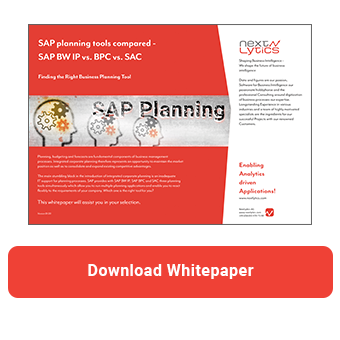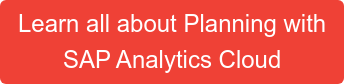SAP Analytics Cloud (SAC) provides the ability to protect specific data areas from change. So-called data locks are used for this purpose. In this article you will learn how to use data locking in your planning.
Data locks are ideal for protecting certain data against changes in complex scenarios with multiple planning steps.Your goal is to first complete a planning step and then lock the data so that this data is not changed by subsequent planning steps. Even in relatively simple planning scenarios, it may be desirable to lock the data in order to save the latest planning status. In contrast to value locks, where cells are only locked temporarily (for example, while the data is being broken down), data locks apply long-term and across the entire system.
Data locks can be configured in the settings of the respective model. Under Driving Dimensions you can add the dimensions to determine the granularity of the data locks. For example, if you want to lock the data per company code, add the dimension for the company code. Version and date are automatically selected as the driving dimensions.
You can also define an owner for data locks, for example for each company code. The owners of the data lock can adjust the lock status themselves. This enables you to delegate the locking of data to your employees.
Please note that the data locks do not apply to users with the Admin role or to the user who created the model. They can always make changes, even if there is a data lock in place.
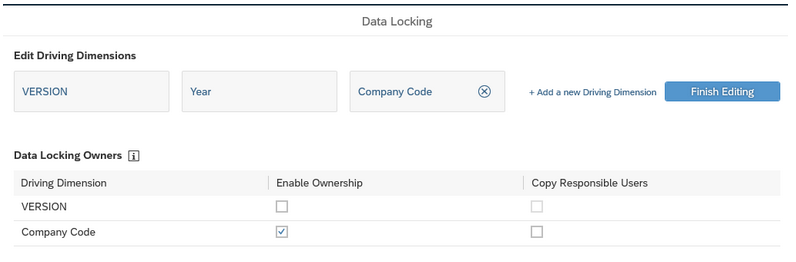
The data locks can be configured in a grid layout. To do this, first select the desired elements of the driving dimensions. You can then assign the desired status to the element combinations.
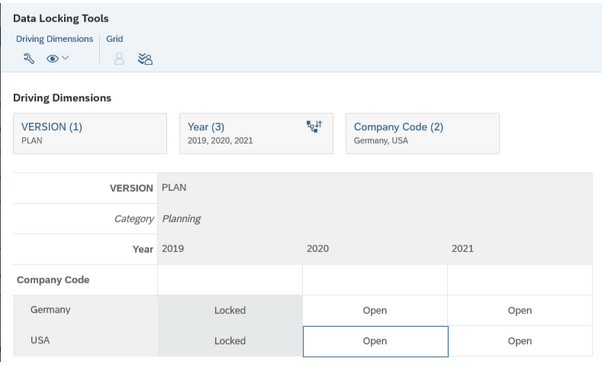
You can choose between the following statuses:
- Open: the values are unlocked and can be changed by all users (provided they have the necessary authorizations).
- Restricted: the values can only be changed by owners of the data lock. Restricted data is treated as open data for the owners of the data lock.
- Locked: the values cannot be changed. Note, however, that the owners of the data lock can set the status back to Open or Restricted.
Owners of the selected combination can also be defined in the matrix view. For example, you can conveniently appoint substitutes for certain areas.
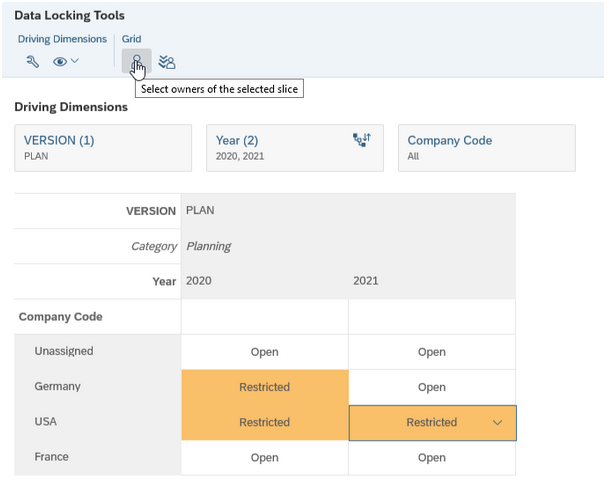
Planning Tools compared - SAP BW IP vs. BPC vs. SAC
In addition to the matrix, the data locks can be set directly from the story. To do this, adjust your filters so that the desired elements are displayed in the table. You can also select one or more cells to filter the data lock matrix for these elements.
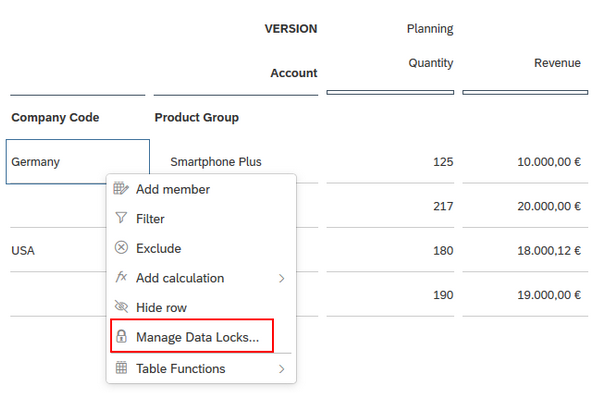
The context menu can then be used to open the data lock page, on which the selected element combinations can be locked, restricted or unlocked.
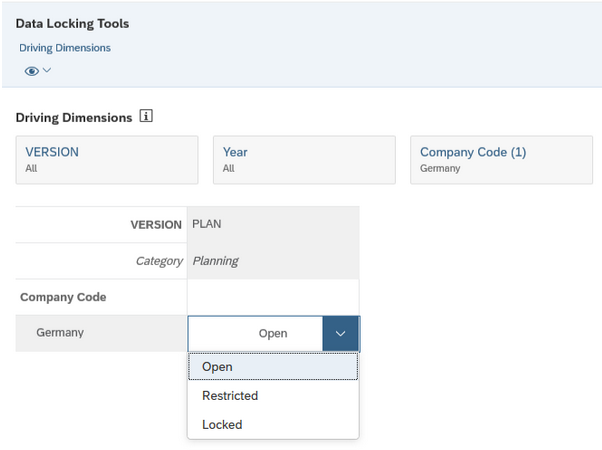
Furthermore, data locks can be created using data locking tasks and directly integrated into a planning process.
You can also use the data locks to build pseudo-authorizations for objects that are not authorization-relevant. If you set the status to Restricted, only the owners of the data lock can change the values.
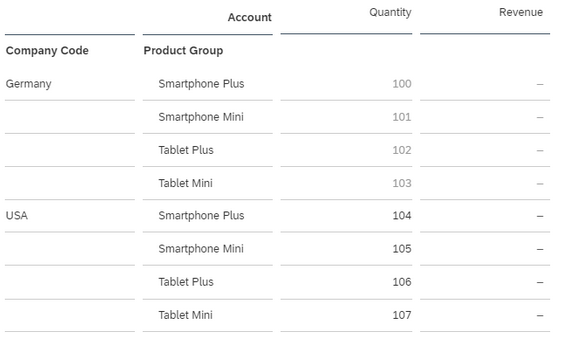
Data locks are also possible across multiple dimensions. This enables you to implement more complex scenarios. Note that only those users who are maintained as owners in both dimensions are considered to be the owners of the combination.
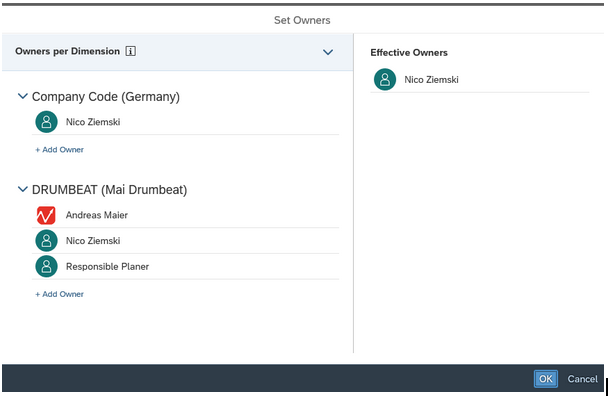
Plan values with SAC data locking - Our Summary
Data locks are very well suited to consistently complete planning steps and protect data from changes. Would you like to learn more about planning with SAP Analytics Cloud? We are happy to support you. Please do not hesitate to contact us.
SAP Analytics Cloud, SAP Planning

/Logo%202023%20final%20dunkelgrau.png?width=221&height=97&name=Logo%202023%20final%20dunkelgrau.png)